With a mission to simplify complex problems using technology, I am constantly testing new products and tools. Earlier this year, I set a goal to become certified in major project management software. I researched the most popular tools by revenue and number of users and narrowed down my list to the top 4. Then, I used the Wheel of Names (a random generator) to select the order, and ClickUp was lucky contestant #1. Through my time exploring ClickApps, taking their online courses, and creating workspaces for clients, I wanted to spotlight one feature that I believe is extremely practical: Time Tracking.
One of my use cases of ClickUp is to manage client projects. In ClickUp, I think of Spaces as containers of information, so all of my Spaces are projects. I title each Space with the client or project name and organize my work in these containers.
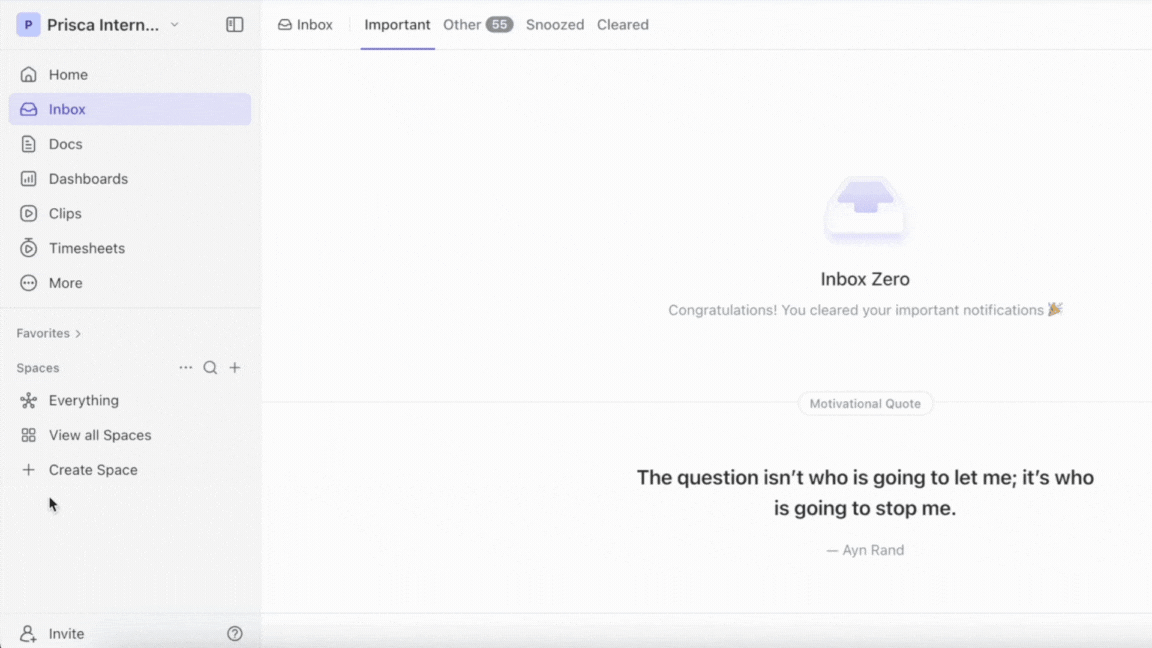
Within each Space, you can create lists and tasks that help organize your project work. In my case, I create lists that represent each invoice, and within each list, I detail the tasks that were performed. For example, let’s say I am helping an executive with a billing project. I would name the Space Billing Management for John and create lists titled Invoice 1, Invoice 2, Invoice 3, etc. I create tasks in each list based on the assignments that I have planned or ad-hoc tasks that come up. Once I create the tasks, I can start time tracking directly from my project management workspace. This has helped me not only stay organized, but also see an overview of the time that I am spending on each project.
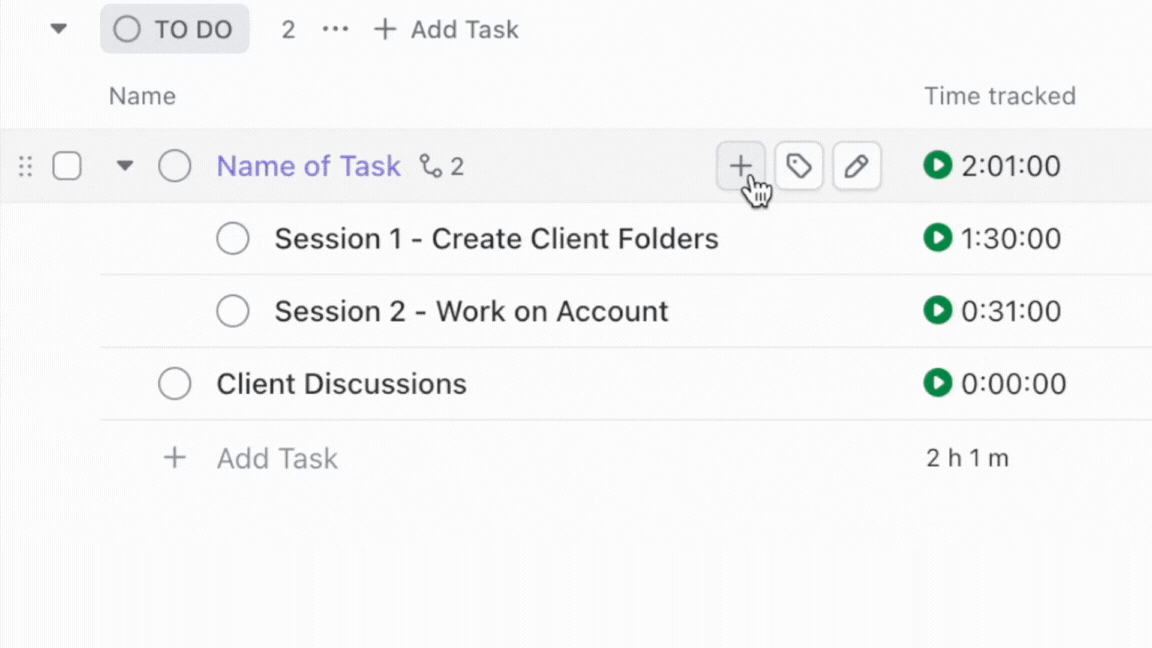
The time tracking feature has taught me that it is easy to underestimate how much time projects take. Tasks that I assumed would only require a few hours surprisingly took more time, and the data has been extremely useful in creating packages and services that make sense for both me and my clients.
Another pro of the time tracking feature is that you can calculate the range, average, and sum of the time tracked (Available in the Unlimited Plan) and feature this information in any dashboards you create. Whether you are a freelancer that works solo or are expanding your team, these dashboards can provide insights that will help you make operational decisions.
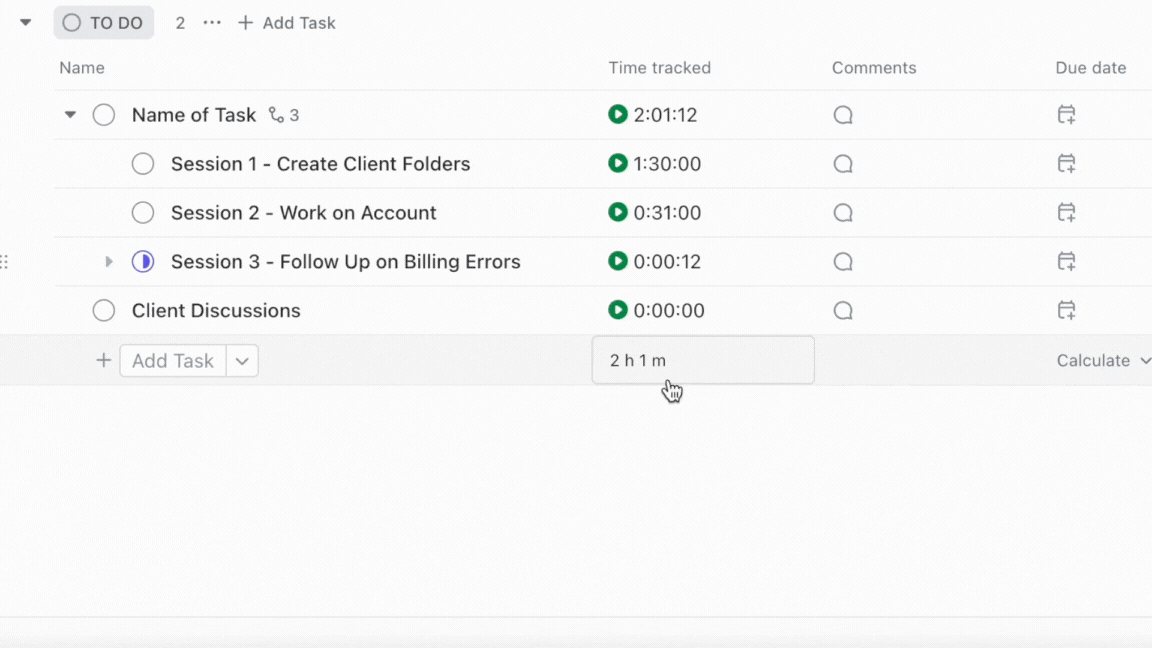
ClickUp’s Free plan allows you to test their workspace features including Time Tracking to see if it is something that could work for you long-term. I accomplished so much in the Free plan that when I received a pop-up to upgrade to the Unlimited plan to enjoy more features without the limitations, it was one of the easiest $10/month subscriptions that I have ever purchased. Learn more about ClickUp’s plans here to get started.
Have you used ClickUp’s Time Tracking feature? I would love to hear how you or your organization utilizes this to increase productivity. Are there other Time Tracking products that you prefer? I am currently testing Toggl, and I am interested to see what else people are using to accomplish similar tasks.
With this being my first feature spotlight, I appreciate your feedback as I create more content. Subscribe to my newsletter, Pulse, for the free download of my operations guide and exclusive access to future content!
Disclosure: Hi Genius! Heads up: I have included an affiliate link in this post. If you find it as awesome as I do and make a purchase, I may earn a little something to replace the ink in my pens. Thank you for being part of the journey!